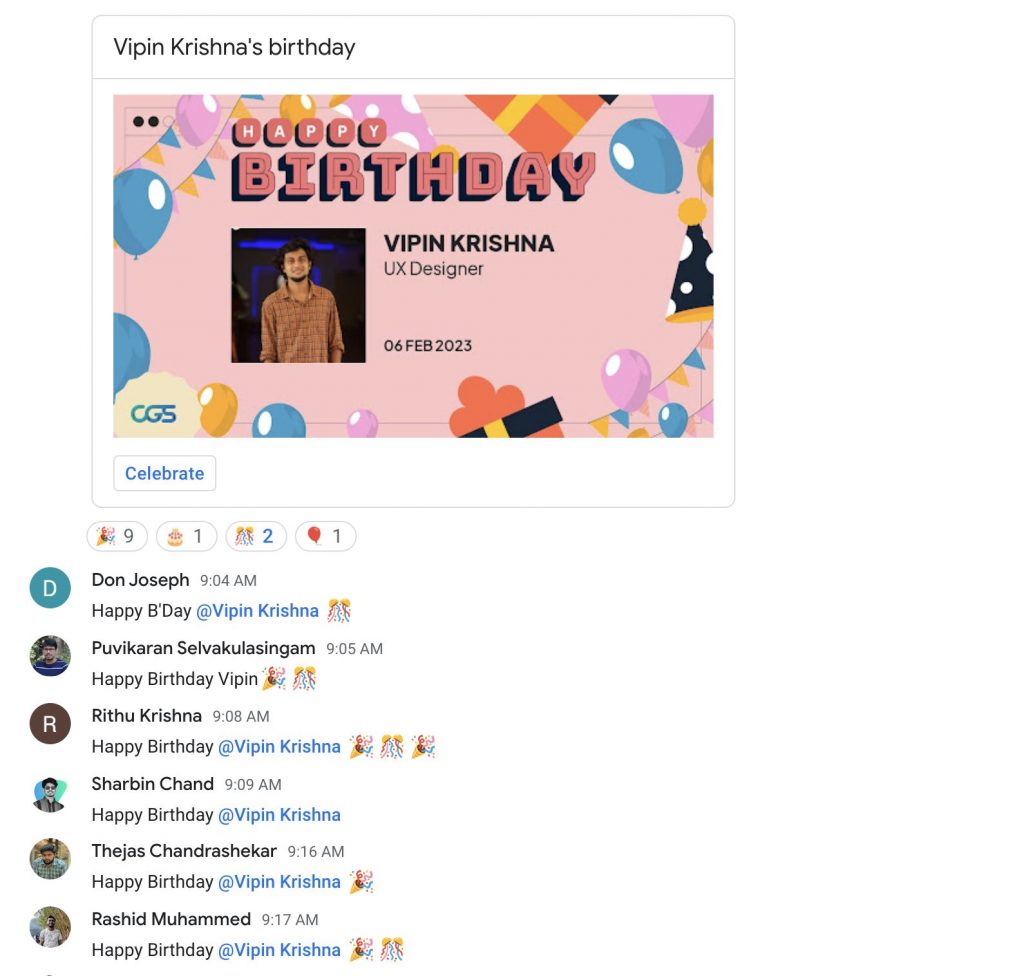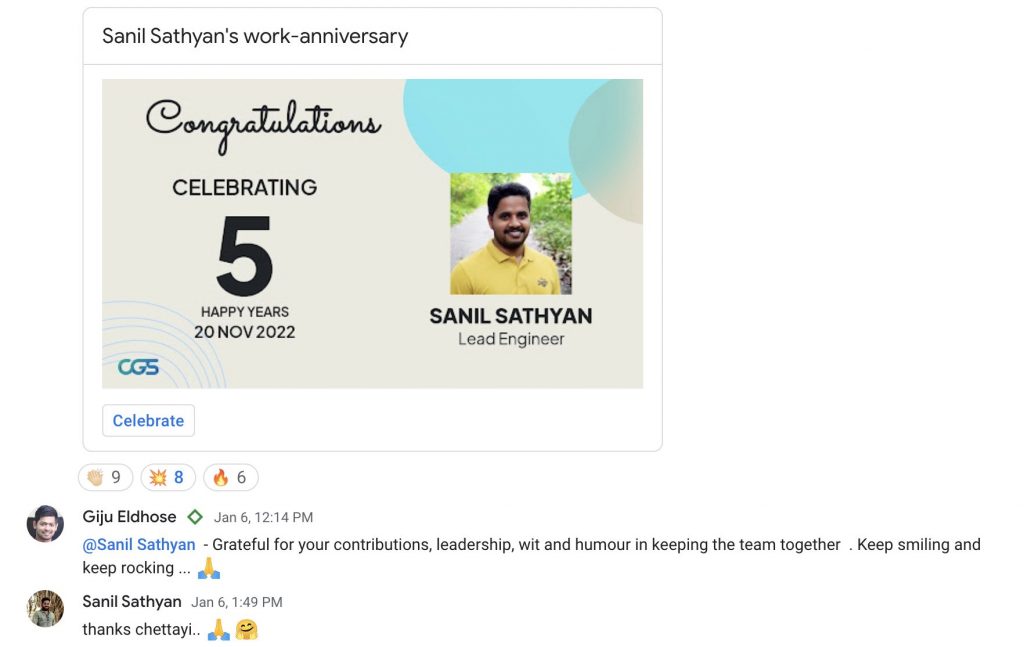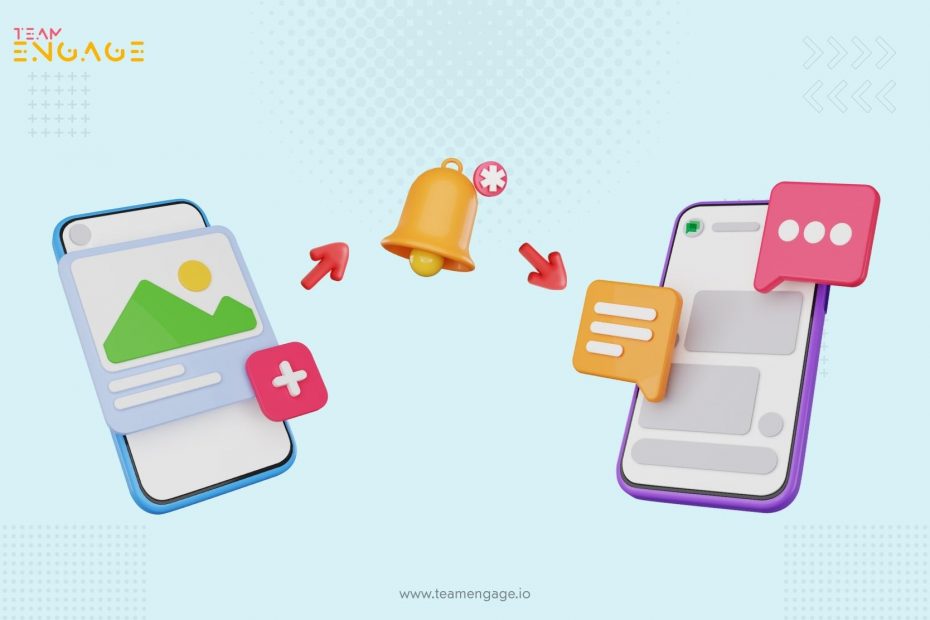You can integrate your channel in Google Chat space with FamiliConnect.You will receive notifications when someone shares a moment/events/birthday celebrations/work anniversary etc. happening in FamiliConnect.
Steps to follow for integrating Google Chat with TeamEngage
To create a webhook, register it in the Google Chat space you want to receive messages, then add it in the TeamEngage.
Step 1: Register the incoming webhook
- Open Google Chat in a web browser.
- Go to the space to which you want to add a webhook.
- At the top, next to space title, click Down Arrow symbol >
Manage webhooks.
- If this space already has other webhooks, click Add another. Otherwise, skip this step.
- For Name, enter “Quickstart Webhook”.
- For Avatar URL, enter
https://developers.google.com/chat/images/chat-product-icon.png. - Click SAVE.
- Click on Copy button to copy the full webhook URL.
- Click outside the box to close the Incoming webhooks dialog.
Step 2: Add the webhook URL in TeamEngage
- Go to Settings Menu
- Select Integrations Option from the menu
- Click on Add channel
- Select Channel Type as Google Chat , Select the Department as well
- Paste the Webhook URL you copied in the previous step in the Field named Web-Hook Url
- Click on Save channel. You will see success alert if it has been added successfully
- You can Click on the Test button to check if the integration has been successful. On clicking on this button, you should be seeing a success message in FamiliConnect and a test message in the channel that you have just integrated.
- Click on Delete button to remove the integration with that specific channel you want to stop receiving notifications